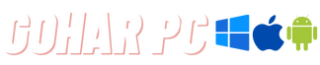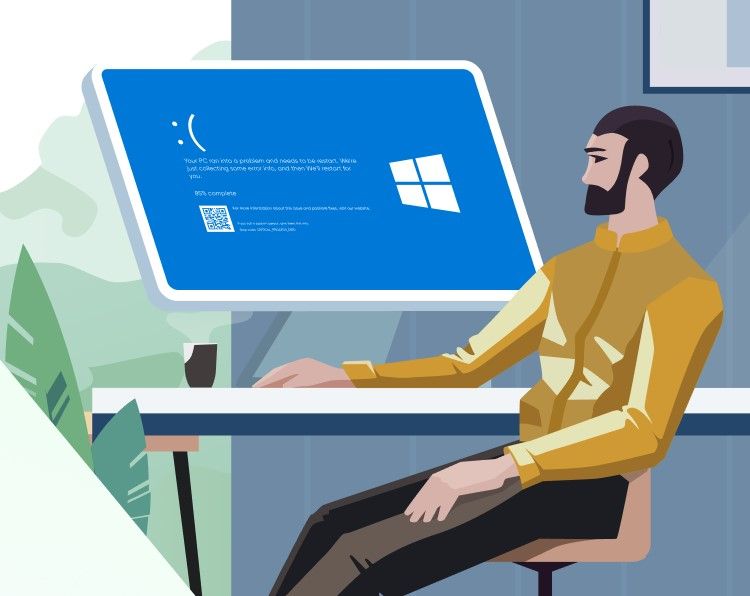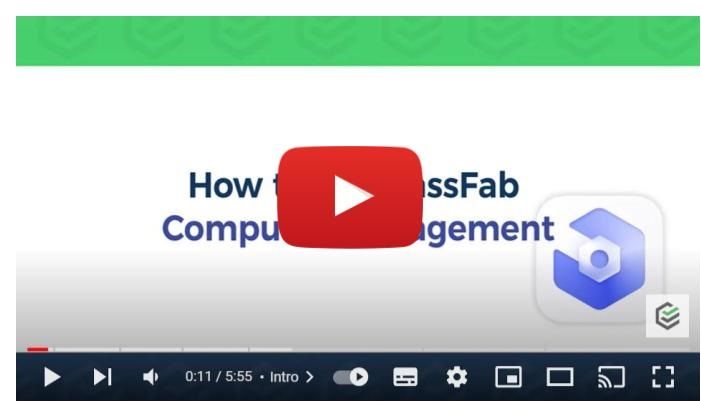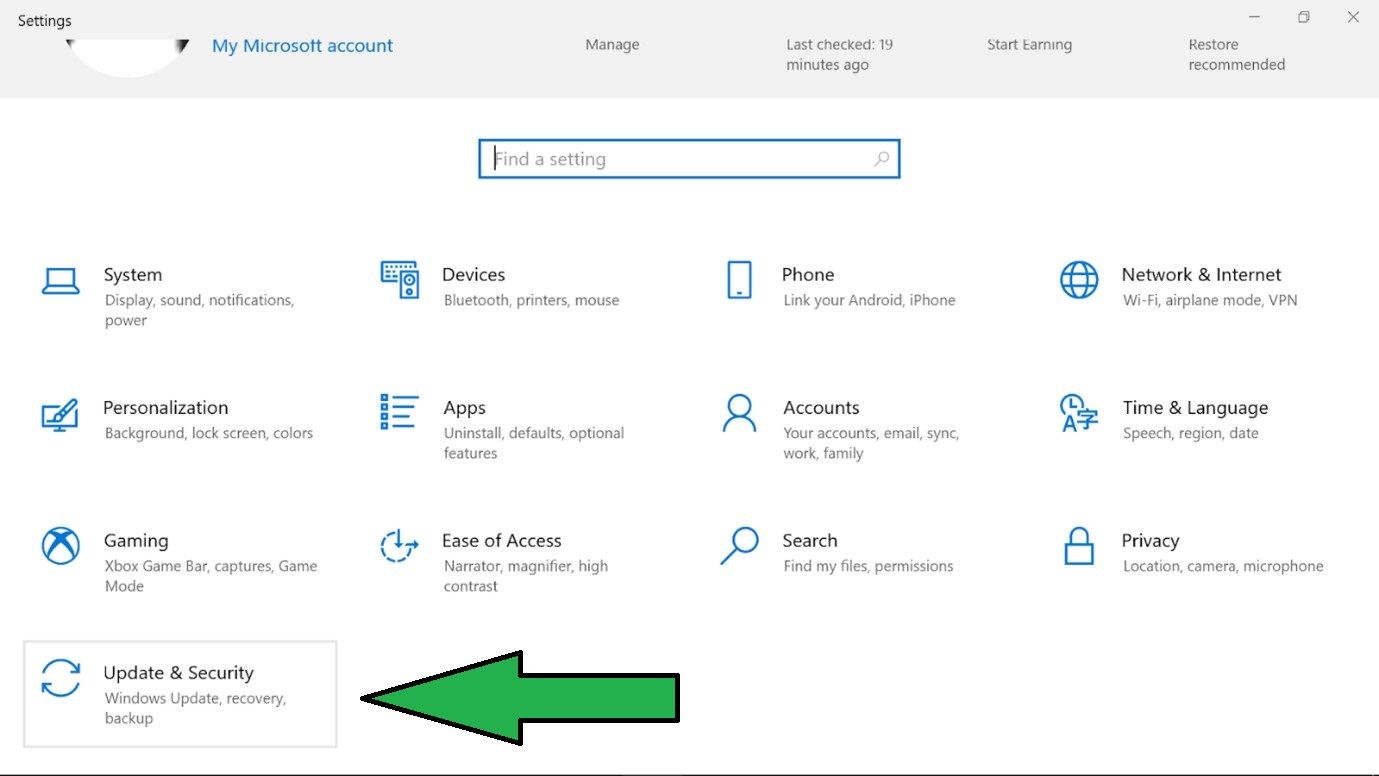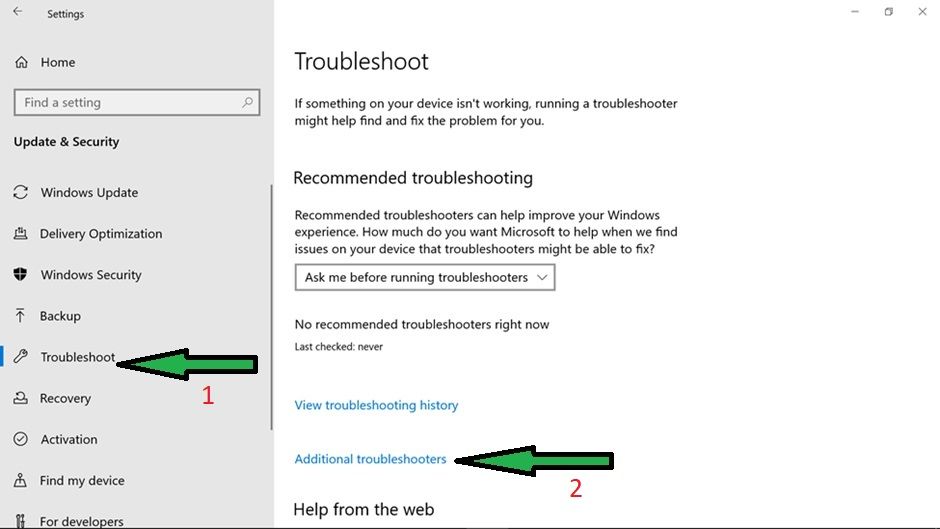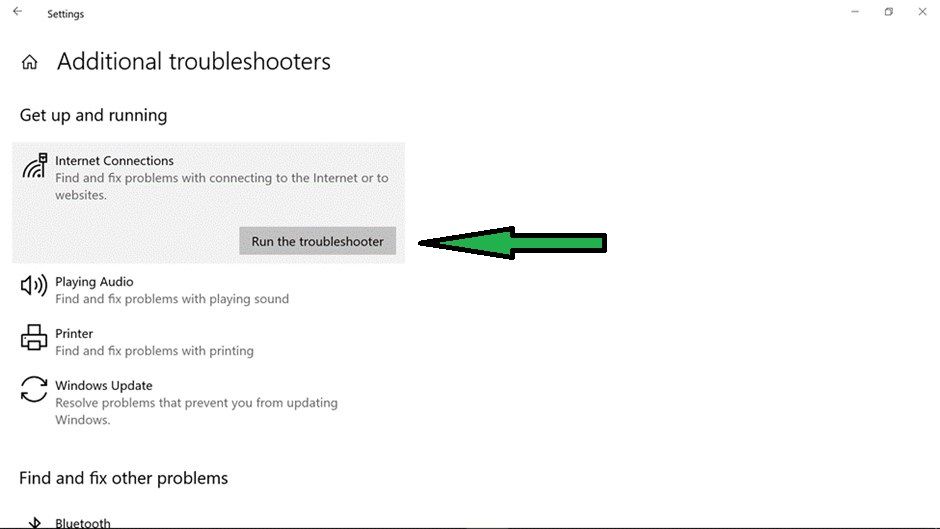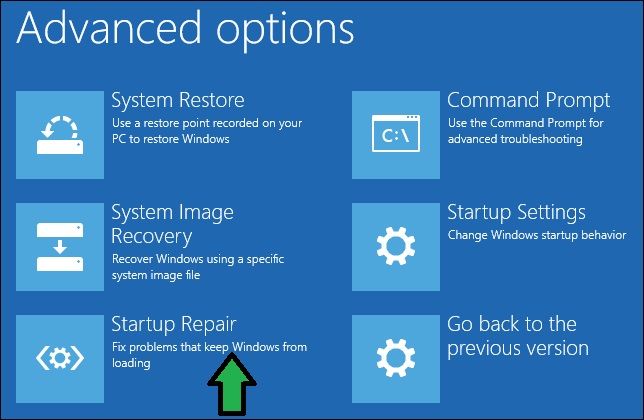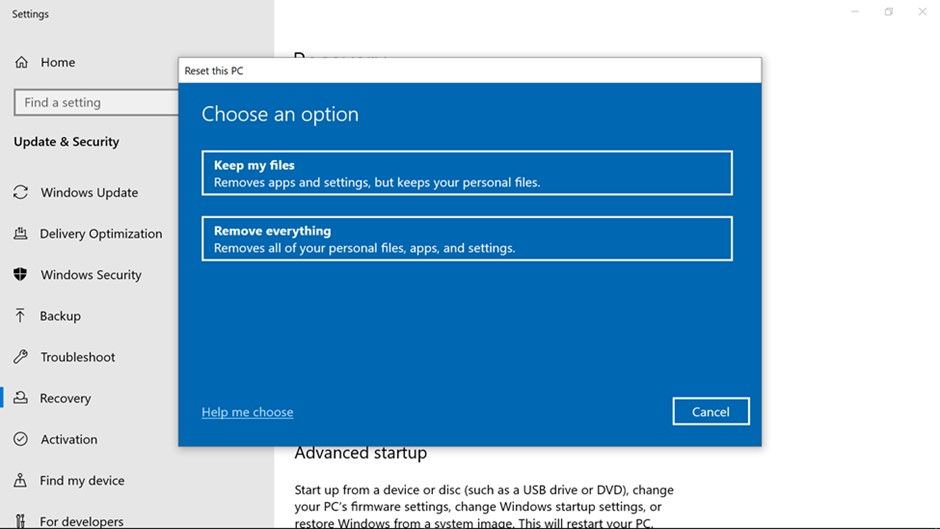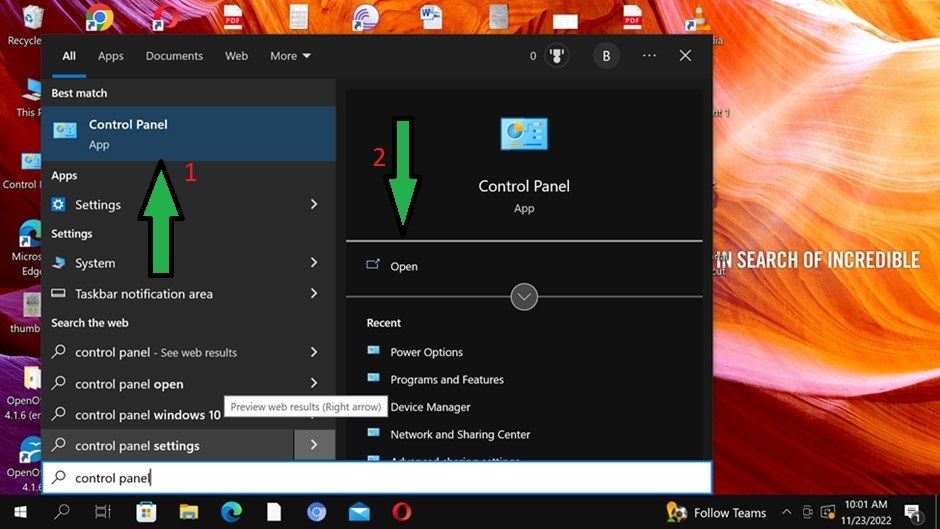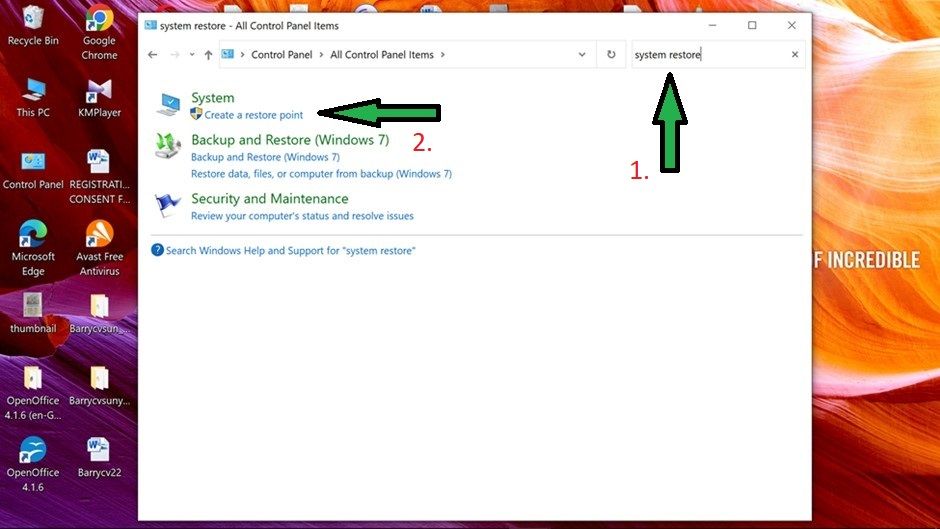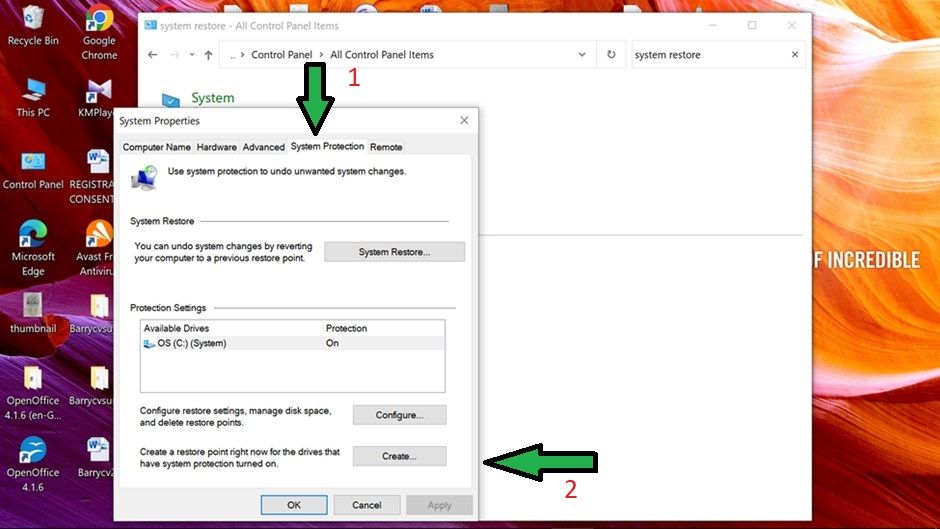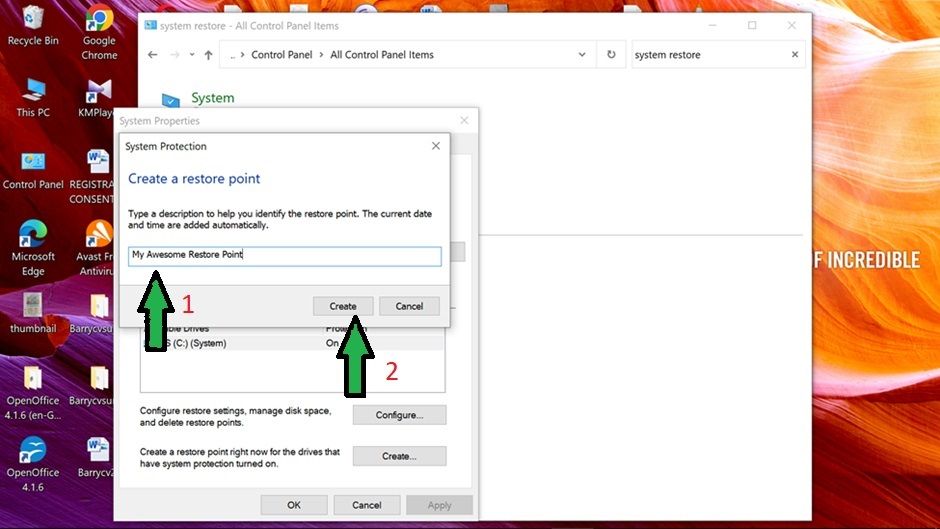The 6 best Windows 10/11 repair tools
This post is sponsored by Passfab
Computers are great to use when you first buy them. They’re all shiny, new, and running at lightning-quick speeds. After a while, however, they’ll inevitably start to lag. What many people don’t know is that a lot of the issues behind this can be rectified fairly easily with Windows 10/11 repair tools, which are available with a few clicks of a touchpad.
With so many repair tools out there, it can be difficult to know which one to use. We’ve compiled a list of the best PC fix software available. The great news is that one of the very best on the market, PassFab FixUWin is offering an 80% discount on subscriptions in a too-good-to-miss Black Friday sale.
1. PassFab FixUWin
PassFab FixUWin is a highly recommended Windows 10/11 boot repair tool that can fix just about any problem on Microsoft Windows 10/11 that you can throw at it. This high-quality diagnostic tool allows you to easily find and fully resolve the majority of problems on your computer with just a few simple clicks. In fact, PassFab can now safely and automatically fix over 200 Windows problems instantly, from the most common of glitches, like being stuck on your Welcome screen, to more complicated issues that require a deeper diagnostic to fix Windows issues.
To do this, PassFab employs three different levels of repair modes, depending on how serious your issue is.
- Smart System Repair: This allows you to fix the most common problems quickly and easily, and in most cases, this is all you need to get up and running again.
- System Boot Repair: This mode helps you probe a little deeper to solve more complex problems. It offers a guarantee that it will fix your Windows problems successfully.
- Ultimate Repair: For the more technical problems, this final mode provides access to the most complicated of Windows issues, providing a deep diagnostic of your computer to leave no stone unturned in getting to the bottom of the problem.
PassFab FixUWin uses a boot disk to fix your system problems, which means that it thoroughly checks for and resolves all the issues on your computer rather than just papering over the cracks with quick fixes.
To do this, PassFab allows you to create a 64 or 32-bit system repair disc for free. If creating a system repair disc sounds complicated, don’t worry! It’s really simple, and all you need to do is grab a USB and follow the easy directions in the video below to easily execute a Windows 10/11 repair USB download.
Go to PassFab FixUWin for the Windows 10/11 repair tool download. Once you have downloaded it, just follow the instructions in this video to easily solve all your computer problems.
The great thing about PassFab FixUWin is that it is very simple to use, even for the IT illiterate. If you need help at any point, however, there is a professional team with 10 years of experience and 24/7 technical support at your service.
2. Troubleshooter
If you want to know how to fix PC problems that are more superficial without the need for a tool like PassFab, you could try using the built-in troubleshooter to repair Windows 10/11. Each different Windows 10/11 component has its own troubleshooter, and you can access them all in the settings.
Follow these easy steps to fix Windows issues on your computer:
- Go to settings from your Start menu, then click on Update and Security.
-
Next, select Troubleshoot from the left panel and then click on Additional troubleshooters.
-
All you have to do now is select where you think you are having problems from this menu and then click Run the troubleshooter.
3. Windows Startup Repair
To access the Startup Repair Tool, you must first access the Window Recovery Environment. From the desktop:
- Go to the power option in the Start menu.
- Click Restart while holding down the Shift key.
- This will restart the PC and open up the Windows Recovery Environment. If Windows isn’t loading up at all, the Windows Recovery Environment will open up automatically.
- Click on Start Up Repair and confirm the action.
Any start-up-related problems will be automatically scanned and resolved wherever possible.
4. Reset your PC
If your PC isn’t running well, you can reset it and reinstall Windows from scratch. Crucially, you first choose whether you want to keep your personal files or remove them. If you choose the clean sweep and remove your files, be sure to back up anything you need because performing this action will delete your entire hard disk and restore it to factory settings.
5. System Restore
If you want to know how to fix PC problems and implement a reference point, then a system restore is considered the best free Windows 10/11 repair tool to do that. A system restore point is a backup copy of important Windows operating system settings and files that can be used to recover the system to an earlier reference point in time before a system failure occurred.
Here’s how to do it:
- Press the Windows key and type Control Panel.
- Click on the app’s icon to open it up.
- Now you need to type System Restore into the search box in the top right-hand corner (1).
- Click on Create a restore point (2).
- You have now opened the System Properties window on your screen.
- Now you need to click on the System Protection tab, followed by the Create button at the bottom right.
- Now another window titled System Protection will open up. Think of a cool name for your restore point, and stick it in the box (1). Then click on Create (2).
Your Windows 10/11 system will now start creating a restore point. This should take between 10 and 20 minutes. You can now chill, safe in the knowledge that there is a reference point on your PC, and then if anything goes wrong, this will take you back to a time when all was well in the world.
6. Microsoft Software Repair Tool
Microsoft Software Repair is a nice straightforward tool designed by Microsoft to help mitigate software issues on Surface devices, but it can be used with Windows 10/11 installations on other devices just as effectively. This tool restores Windows 10/11 to its default settings. It will also repair any problems with apps and updates at the same time. Get this useful tool at the Microsoft Store.
Every option besides downloading PassFab FixUWin provides a full windows repair toolbox of free PC repair software for Windows 10/11, and they can also be used as a Windows 7 repair tool, too. However, for the Windows repair tool that will thoroughly clean up your system and get it running like it did when you booted up for the very first time, you can’t go wrong with the all-in-one fixing machine that is PassFab FixUWin.
Get a subscription now and save up to 80% in the PassFab Black Friday Sale.